
Presence Management
Presence, in the terms of myJabber, refers to YOUR presence on the network, Away, Working etc.. In this section I will briefly describe how to use myJabber's Presence Management tools.
The Presence Tool is reached by the Path shown on the left. Just click on the drop down menu that defaults to on-Line at the bottom of the screen.
![]() Off-Line:
Off-Line:
![]() This
little person lets your contacts know you are off line. It also appears
on your task bar to let you know you have not signed in.
This
little person lets your contacts know you are off line. It also appears
on your task bar to let you know you have not signed in.
![]() Away:
Away:
![]() This person
is used to tell other myJabber users that you are unavailable to chat but they
still can leave you a message and you can reply to them later when you are back
online.
This person
is used to tell other myJabber users that you are unavailable to chat but they
still can leave you a message and you can reply to them later when you are back
online.
![]() Do Not Disturb:
Do Not Disturb:
![]() This
would be used to show other users that either you are in a meeting or do not
want to be disturbed because it may be inconvenient to chat.
This
would be used to show other users that either you are in a meeting or do not
want to be disturbed because it may be inconvenient to chat.
![]() Custom...: In
this section you would add a custom message to tell people why you are away.
(i.e. In a meeting)
Custom...: In
this section you would add a custom message to tell people why you are away.
(i.e. In a meeting)
![]() Priority:
In this section you can set the priority of how you would like your custom messages
to appear.
Priority:
In this section you can set the priority of how you would like your custom messages
to appear.
Custom Presence
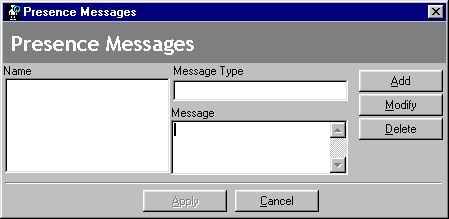
Custom Presence: This is used for if you are going into a meeting, eating supper or anything you might want to tell people or when you will be returning to an online presence. All so in this section you can add more than one custom message and set the priority of how you would like your messages to appear (from 1 to 5 )

